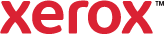1-Touch
The 1-Touch presets allow you to select previously defined print presets that are marked as a 1-Touch preset. The presets include the default Xerox options and the options that you define.
When you select a 1-Touch preset, the device enables the settings and closes the printing preferences window.
The preloaded 1-Touch options include the following presets:- Quick Print: This option prints using your default printing preferences.
- Waste Reduction: This option prints using earth smart settings. For details, refer to Earth Smart Settings.
- 1 Staple, 2-Sided: This option prints on both sides of the paper using the current stapling setting.
- 2-Up, 2-Sided: This option prints two reduced-size pages on each side of the paper.
- Booklet Layout: This option prints your document as a booklet.
- Draft Watermark: This option prints a draft watermark on all pages of your document.
- To use a 1-Touch preset, click the 1-Touch tab, then select an option.
The settings are enabled, and the printing preferences window closes.
- To edit a 1-Touch preset, click the 1-Touch tab, then click Edit. In the Edit 1-Touch window, do one of the following:
- To edit a 1-Touch preset, select an option, then click the pencil icon. In the Edit 1-Touch window, change the Name, Description, and icon as needed.
- To delete a 1-Touch preset, select an option, then click the delete icon. At the delete 1-Touch prompt, select Yes or No.
- To create a 1-Touch preset, configure your print settings, then save the settings as a 1-Touch. For details, refer to Presets.