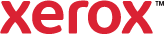Add Inserts
You can add blank or pre-printed inserts before the first page of the document or after specified pages of a document. For example, to insert a blank piece of colored paper after each section in a document, note the page numbers on which each section ends. You can use these page numbers to designate an insert page be placed after each specified page.
To add an insert:
- Click Document Options > Special Pages > Add Inserts.
- Select the type of Insert Option:
- After Page(s) places an insert after the pages you specify.
- Before Page 1 places an insert before page 1.
- Specify the number of sheets to insert at each location in Insert Quantity.
- If you selected After Page(s), specify where to place the inserts. Type the number of the page that comes before each insert into the Page(s) field. Separate individual pages or page ranges with commas. Specify pages within a range with a hyphen. For example, to specify pages 1, 6, 9, 10, and 11, type 1,6,9-11.
- The Paper summary shows the selected paper attributes. Click the arrow to the right of the summary to select the size, color, type, or Use Job Setting.
- Click OK.
Selections appear in the Special Pages summary table.