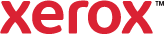Create a Text Watermark
A Text Watermark uses the characters typed in the Text field as the watermark. You can create a text watermark to print on a document. Select options such as font size, font type, font color, and angle.
To create a text watermark:
- Click Document Options > Watermark.
- Click Watermark > Custom.
- Click the next field, then select Text.
- In the next field, type the text that you want to use as the watermark.
- To format the watermark, click the Font button and specify options, such as font family, style, size, and language script.
- To change the font color, click the Color button, then select a color.
- To specify the angle of the watermark on the page, click the appropriate button.
- To specify the location of the watermark on the page, click the appropriate button.
- To adjust the watermark lightness, move the slider to the right to lighten or to the left to darken the colors in your print job.
- To preview how a watermark appears on a page, under the preview image, click the Down arrow. Select an option:
- Select Color or Black and White. This option is only available on color printers.
- Select the page orientation.
- Select the paper size.
- Click Watermark > Save As. Type a name for the watermark.
- Click OK.