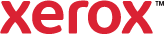Clear Dry Ink
Clear Dry Ink can make your printed image look like a photograph or be used to highlight an image, text, or graphic.
To use Clear Dry Ink:
- In the Clear Dry Ink window, for Clear Options, select an option.
- Printer Default: Uses the current printer settings.
- FloodClear: Coats the entire page with clear toner.
- Only Images: Coats only page objects that are identified as images.
- OnlyText: Coats only text with clear toner.
- OnlyGraphics: Coats only graphics with clear toner.
- Not Images (Only Text, Graphics): Coats the entire page, text, and graphics with clear toner, omitting images.
- Not Text (Only Images, Graphics): Coats the entire page, images, and graphics with clear toner, omitting text.
- Not Graphics (Only Images, Text): Coats the entire page, images, and text with clear toner, omitting graphics.
- SuppressClear: Prevents coating any part of the page with clear toner.
- Use Embedded Clear: The printer uses the instructions found in the
 PDL to apply clear dry ink.
PDL to apply clear dry ink.
- Depending on your device, to specify the amount of clear toner, select one of the options.
- Click Clear Dry Ink again, then select the amount of clear toner to apply to your selection.
- From the Clear Amount list, select the amount of clear toner.
- Click OK.