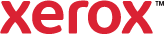Secure Print
Use Secure Print to print sensitive or confidential information. After you send the job, it is held at the printer until you enter your passcode at the printer control panel.
To print using Secure Print:
- On the Printing Options tab, from the Job Type list, select Secure Print.
- Type, then retype a passcode. When you send a Secure Print job, the job holds until you type the passcode at the control panel to release it.
- Click OK.
- Make other selections for the print job as needed.
- Click Apply, then select another tab, or click OK.
- To send the job to the printer, in the Print window, select the number of copies to print, then click OK or Print.
- To print the job, select it from the job list on the printer control panel.