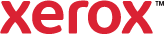Accounting
Accounting associates your user name and account identification information with each document you print. Accounting data is collected and stored as jobs are submitted to the printer.
To set up accounting:
- Click Accounting.
- Click System, then
 Accounting Enabled for Production Devices.
Accounting Enabled for Production Devices. - In Print-Time Prompt, select how the printer collects and stores accounting data from its print jobs. The accounting data includes IDs and passwords. Select an option:
- Always Prompt: Requires you to enter your user ID and account ID every time you submit a print job.
- Do Not Prompt: Uses the information that you enter under Account Codes for every print job.
- Only Prompt for Color: Requires you to enter your user ID and account ID only for color print jobs.
- To hide the User ID from view, select Mask User ID > Enabled. Asterisks * replace any characters typed in the field.
- To hide the Account ID from view, select Mask Account ID > Enabled. Asterisks * replace any characters typed in the field.
- To save the User ID and Account ID entries when the job finishes printing, select Remember Last Entered Codes > Enabled. These same ID numbers are used each time you print until you enter different numbers.
- To enter the default accounting codes and passwords to use in your print jobs, select Accounting Codes > Setup. These fields are required when you select Do Not Prompt. The Account ID and Billing ID can be a departmental billing code, for example, 0001.
- Click OK.