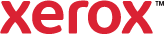Perfect Binder
Use Perfect Binder to print and bind a paperback book. It wraps and glues a cover around the body of the book. You can also trim the book to your desired size.
To use Perfect Binder:
- On the Printing Options tab, from the Finishing list, select Perfect Binding.
- From the Perfect Binding list, select an option.
- Portrait - Left: Sets the orientation to portrait and binds the book on the left.
- Portrait - Right: Sets the orientation to portrait and binds the book on the right.
- Landscape - Top: Sets the orientation to landscape and binds the book on the top.
- Landscape - Bottom: Sets the orientation to landscape and binds the book on the bottom.
- To select the paper for the cover, from the Cover list, select the following options.
- OtherSize: This option allows you to select the paper size or create a custom size.
- Other Color: Allows you to select from a list of available colors or create a custom paper color.
- Other Type: Allows you to select the type of paper or create custom paper types.
- Select By Tray: Allows you to select a paper tray for printing.
- To select how a cover prints, under Cover, click the menu, then select an option.
- Blank or Pre-Printed: Uses blank paper or pre-printed paper for the cover.
- Print Inside: Uses page 1 of the document for a 1-sided cover image and uses page 2 of the document for a 2-sided cover image.
- Print Outside: Uses page 1 of the document for both 1-sided and 2-sided cover images.
- Print Both: Uses both page 1 and page 2 of the document for the cover image.
- To change the cover position settings, next to Cover Position, click the button.
- Click Trimming, then select an option.
- No Trimming: Does not trim the pages.
- Fore or Face: Trims the edge that is opposite from the binding edge.
- Full Bleed: Activates Trim Size, allowing you to select a trim size. Full Bleed allows the image to extend to the edge of the paper.
- To select a trim size, click Trim Size, then select from a list of sizes or select Custom.
- To change the trimming adjustment settings, next to Trimming Adjustments, click the button.
- Click OK.