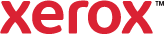Edit Inserts
Use the Edit Inserts window to modify existing inserts for your print job.
To edit an insert:
- On the Special Pages tab, in the summary table, select the insert to edit.
- Click Edit
 .
. - If desired, change the insert option:
- After Page(s) places an insert after the pages you specify.
- Before Page 1 places an insert before page 1.
- To change the insert quantity, in the Insert Quantity field, type the number of sheets to insert.
- To change the insert location, type the page number or range that precedes the insert into the Page(s) field.
- The Paper summary shows the selected paper attributes. Click the arrow to the right of the summary to select the size, color, type, or Use Job Setting.
- Click OK.
Selections appear in the Special Pages summary table.
- Click OK or Apply.