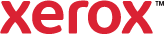Folding
To select a folding option:
- On the Printing Options tab, from the Finishing list, select Folding.
- Select an option:
- Bi-Fold Single Sheets (Print Inside): Prints the first page of the document on the inside of the folded paper. One side is printed and each sheet is folded separately.
- Bi-Fold Single Sheets (Print Outside): Prints the first page of the document on the outside of the folded paper. One side is printed and each sheet is folded separately.
- Bi-Fold Multiple Sheets (Booklet Fold): Prints the odd pages on the outside and the even pages on the inside of the folded paper. Sheets are folded together as a booklet.
- C-Tri Fold (Print Inside): Starts printing on the inside of the front panel. The outside front panel of the folded document is blank.
- C-Tri Fold (Print Outside): Prints on the front panel of the folded document.
- Z-Fold Half Sheet (Left Bind): Folds using a Z-fold, binding on the left.
- Z-Fold Half Sheet (Right Bind): Folds using a Z-fold, binding on the right.
- Z-Tri Fold (Print Inside): Starts printing on the inside of the front panel. The outside front panel of the folded document is blank.
- Z-Tri Fold (Print Outside): Prints on the front panel of the folded document.
- Click OK.