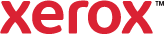Saved Job
Saved jobs are documents sent to the printer and stored there for future use.
To print a saved job:
- On the Printing Options tab, from the Job Type list, select Saved Job.
- To select a name for your job, do one of the following:
- Type a name for the job.
- Click the arrow to the right of the field and select a name from the list.
- Click the arrow to the right of the field and select Use Document Name to use the name of the document.
- Next to Format, select a format option for the saved job.
- Printer Default uses the default value set for file formats.
- Single Page TIFF saves the print job in .tif format. Each page of the print job is saved as a separate .tif file.
- Multi Page TIFF saves the print job in .tif format. All pages of the print job are saved in one .tif file.
- PDF saves the print job as a .pdf file.
- Fast Reprint saves the print job in Fast Reprint Format (FRF).
- Fast Reprint with DRI saves the print job in Fast Reprint Format (FRF) to enable fast reprinting. The Display Resolution Image (DRI) setting enables the job to be viewed or edited at the print server.
- To print the job now and also save the job, select the Print and Save check box.
- To print in black and white and to reduce the file size, select Save as Monochrome.
- Click OK.
- Make other selections for the print job as needed.
- Click OK.