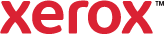Bi-Directional Communication
You can use the Bi-Directional Communication Setup to enable two-way communication between a network printer and your computer.
To set up Bi-Directional Communication:
- From the Devices and Printers window, right-click the printer, and select Printer properties.
- Select the Configuration tab.
- Click Bi-Directional Communication.
- Click Connection. Select an option:
- Automatic: Enables bi-directional communication when the printer is turned on. The
 Device Name or TCP/IP Address is set to the IP Address detected from the port setting of the print queue. The port setting is located under Printer properties > Ports.
Device Name or TCP/IP Address is set to the IP Address detected from the port setting of the print queue. The port setting is located under Printer properties > Ports. - Manual: Allows you to enable the bi-directional communication manually. Enter the appropriate
 Device Name or TCP/IP Address.
Device Name or TCP/IP Address. - Off disables communication with the printer.
- Automatic: Enables bi-directional communication when the printer is turned on. The
- Click SNMP Community Name > Setup. In the Read and Write fields, enter the
 SNMP community name.
SNMP community name. - Select a Refresh Rate, which is the frequency in minutes to poll and update the status information. To enter your own time, select Custom.
- Click OK.