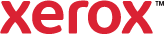Booklet Creation
The booklet feature prints two pages on each side of the paper. The print driver reorders the pages and orients them so they are in numerical order when folded. The pages then can be stapled to create a booklet. Remember that the layout of a booklet differs from the layout of a document with one page image on each side of the paper. Line wrapping and page breaks vary accordingly.

To create a booklet:
- On the Printing Options tab, in the Finishing area, select Booklet Creation. Select an option:
- Booklet Layout prints a document as a booklet, without folding.
- Booklet Crease/Fold creases or folds the print job along the center line.
- Booklet Crease/Fold and Staple creases or folds the print job along the center line and applies two staples along the fold to secure the pages in place.
- Page Borders prints a border around each page image.
- Square Fold specifies how much to fold the spine of square folded booklets.
- Trim Outside Edge specifies how much to trim from the outside edge of a booklet.
- To change the booklet layout, in the lower left corner, click Booklet Adjustments. Select an option:
- Imposition Source determines if the driver or the application determines the booklet settings.
- Booklet Paper Size selects the paper size:
- Use Job Setting uses the paper size set in the application.
- Manual allows you to select a paper size from the next list.
- Booklet Margins selects preferences for margin sizes:
- Standard reduces the page image size to print the document as a booklet on a standard paper size without image loss. If your printer cannot print to the edge of the paper, select Standard.
- None: This option prints the document as a booklet without reducing the size of the page images. This option can cut off the image if the printer is unable to print to the paper edge.
 Gutter specifies the width of the center margin, in points, between the page images. Type or use the arrows to select the number of points. A point is 1/72 in. or 0.35 mm.
Gutter specifies the width of the center margin, in points, between the page images. Type or use the arrows to select the number of points. A point is 1/72 in. or 0.35 mm. Creep specifies how much to shift the page images outward (in 10ths of a point). Type or use the arrows to select how much to shift the page images.
Creep specifies how much to shift the page images outward (in 10ths of a point). Type or use the arrows to select how much to shift the page images.- Reading Order determines if the reading order is left to right or right to left.
- Click OK.