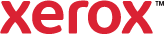Earth Smart Settings
Earth Smart settings allow you to reduce environmental pollution while printing by reducing the use of materials and energy. You can select Earth Smart Settings as the default for all of your print jobs.
The green Earth Smart Settings button is at the bottom of the print driver. Use this button to select Earth Smart settings for all print jobs.
To select Earth Smart settings:
- On the Advanced tab, click Preferences.
- Click Earth Smart Setting > Setup.
- To print every job using both sides of the paper, select
 2-Sided Print.
2-Sided Print. - To print every job with two reduced-sized pages on each side of the paper, select 2-Up.
Select
 Enable Smart 2-Up as needed.
Enable Smart 2-Up as needed. - To use less paper and toner or ink, select
 Sample Set.
Sample Set.Select
 Enable Smart Sample Set as needed.
Enable Smart Sample Set as needed. - To save toner or ink by producing lower-quality images, select Draft Mode.
- To remove the button from the driver software so that others cannot change the Earth Smart settings easily, select Hide Earth Smart Button.
- For additional information about conserving resources, click Want to know more?
- Click OK.