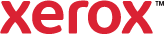PCL Paper Trays
PCL Paper Tray enables you to assign specific paper attributes to each virtual PCL paper tray. Any print job using a virtual paper tray uses the settings you specify rather than the PCL paper tray settings assigned to the queue.
To select PCL Paper Tray options:
- On the Advanced tab, click PCL Paper Trays > Setup.
- In PCL Tray Name, select a paper tray.
- From the Paper list, click the Down arrow. Select an option:
Named Paper is a set of paper characteristics that have been named and saved for reuse. Use this section to maintain your Named Paper list.
- Click the list at the top of the Named Paper window. Select an option:
 Printer Paper List
Printer Paper ListPrinter Paper List allows you to select paper from a list that is loaded on the printer.
 My Paper List
My Paper ListMy Paper List allows you to set up and select from a personalized list of named papers for your print job. Since this list is associated with your user name, it is available to you from other production printers on your Xerox® printer.
- Select the table row of the desired paper.
- Click Use in Job.
- Click OK.
- Click New
 .
. - In Paper Name, select or enter a name.
- To use only the paper name, select Use Name Only (Expert) and then enter the name or select it from the list.
- Do one of the following:
- Select the desired paper attributes and options.
- To use the printer defaults, click a menu and select Printer Default.
- To add additional information about using this named paper, in Comment (Optional), type the information.
- Click OK.
- To search for a named paper, in the search field, type the name, or part of the name, of the named paper you want.
- Select the named paper and click Copy
 .
. - In Paper Name, select or enter a name.
- To use only the paper name, select Use Name Only (Expert) and then enter the name or select it from the list.
- Do one of the following:
- Select the desired paper attributes and options.
- To use the printer defaults, click a menu and select Printer Default.
- To add additional information about using this named paper, in Comment (Optional), type the information.
- Click OK.
- To search for a named paper, in the search field, type the name, or part of the name, of the named paper you want.
- Select the named paper and click Edit
 .
. - In Paper Name, select or enter a name.
- To use only the paper name, select Use Name Only (Expert) and then enter the name or select it from the list.
- Do one of the following:
- Select the desired paper attributes and options.
- To use the printer defaults, click a menu and select Printer Default.
- To add additional information about using this named paper, in Comment (Optional), type the information.
- Click OK.
- To search for a named paper, in the search field, type the name, or part of the name, of the named paper you want.
- Select a named paper and click Delete
 .
.
- From the list of colors, select a paper color.
- To use the default paper for the printer, select Printer Default.
- To use a color not shown in the list, select Custom.
- From the list, select a paper type.
- To select a paper type defined at the printer, select Custom Type [#].
- If using pre-cut tabs, select
 Pre-Cut Tab.
Pre-Cut Tab.- In Number in Sequence, type the number of tabs. Number in Sequence defines the number of unique sheets within an ordered set before the set repeats.
- In Select a Tab Margin, select an option. If you select Custom, enter the amount of the Tab Margin Shift, then select an option for Units.
- Click OK.
- From the list, select a paper weight.
- To use the default weight for the paper, select Printer Default.
- To use a weight not shown in the list, select
 Custom.
Custom.- To set a custom weight, in the Custom Weight window, click the Up and Down arrows.
- Click OK.
- From the list of colors, select a paper color.
- To use the default paper for the printer, select Printer Default.
- To use a color not shown in the list, select Custom.
- From the list, select a paper type.
- To use the default paper for the printer, select Printer Default.
- If using pre-cut tabs, select
 Pre-Cut Tab.
Pre-Cut Tab.- In Number in Sequence, type the number of tabs. Number in Sequence defines the number of unique sheets within an ordered set before the set repeats.
- In Select a Tab Margin, select an option. If you select Custom, enter the amount of the Tab Margin Shift, then select an option for Units.
- Click OK.
- From the list, select a paper weight.
- To use the default weight for the paper, select Printer Default.
- To use a weight not shown in the list, select
 Custom.
Custom.- To set a custom weight, in the Custom Weight window, click the Up and Down arrows.
- Click OK.
- Printer Default: Uses the default printer settings.
- Yes uses hole punched paper for the entire print job.
- No turns off the feature.
Paper coating affects the appearance of the printed job. Use Sides Coated to coat the printed job. You can also specify to coat one or both sides of the paper.
To use the default value that an administrator sets at the printer control panel, select Printer Default.
Specify the type of coating used on coated paper. The type of coating can affect the appearance of the printed document.
Use Description to add any additional paper characteristics not included in another column or field.
To use the default value that an administrator sets at the printer control panel, select Printer Default.
- Click the list at the top of the Named Paper window. Select an option:
- Click OK.