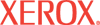|
Usage Profile Reports Help
Usage Profile Reports provide information on many aspects
of printer usage gathered during the life of the printer, such as amount of
ink or toner used, number of pages printed, and paper types used. You can
view or print a report, as well as send it to an email address. Email addresses
can be entered manually or selected from a list of users specified on the Usage
Profile Properties page.
Setting Up Usage Profile
Follow the instructions on the Usage Profile Properties page to
set up your printer for Usage Profile. You may also need to set up your email
server using the Email Server
Settings page.
Reading Usage Profile Reports
View
Usage Profile Summary - Use this link on the Usage Profile Reports
page to view the Usage Profile Summary information online.
Print Usage Profile - Use this
link on the Usage Profile Reports page to print the Usage Profile on
your printer.
Send Usage Profile Report - To send the
Usage Profile Report, select one of the options shown, then click the Send
Usage Profile Report button.
- Send To Specific Address - You can send a report to a specific
email address by entering it here. The address must be formatted correctly.
The email address entered in this field is only used for this session. Once
you click Send Usage Profile Report, this field is cleared.
- Send to Recipients of Regular Intervals Reports - You can set up
the printer to email reports to users on regular intervals specified in
the Regular Intervals field on the Usage Profile Properties
page.
Send Usage Profile Report
Click the button to send the Usage Profile Report to the
email address specified in the settings above.
|