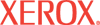|
Manage
Public Jobs Help
The Public Jobs group is where print jobs are first saved
using the Saved Print feature in the printer driver or File Download.
Jobs in the Public Jobs group can be printed from the printer's control
panel menu and are not protected. Public Jobs will be overwritten if
a job of the same name is saved to this printer.
Editing Job
Names and Job Descriptions
When jobs are in the Public folder, their Job Name
and Job Description fields are hyperlinked. To edit these fields, click
the Job Name or Job Description hyperlink to display the Job
Properties dialog. Enter the Job Name as you would like to see it
displayed on any of the Jobs pages. This field must be less than 80 characters
in length. Enter a meaningful Job Description that displays with the
Job Name on any of the Jobs pages. The Job Description
field cannot be greater than 256 characters in length. When you are satisfied
with your choices, click the Save Changes button to keep the new changes
or Discard Changes to retain the default information for the job.
Protecting Jobs
To place jobs into protected job groups, the job must first be protected.
To protect Public jobs, click the Public Jobs link from the navigation
tree under Manage Saved Jobs. Enter an authorized
user name and password combination if prompted. Once authenticated, the
Public Jobs page displays under the Manage Saved Jobs link.
On the Manage Saved Jobs > Public Jobs page, click the
Copy/Move Jobs button to open the Copy/Move
Jobs page. From the drop-down menu on the left of this page, select
Public Jobs as the source job group. Select any other protected
job group from the drop-down menu on the right side of the Copy/Move Jobs
page as the target job group.
Select the jobs that you wish to protect from the source
job group and click the Copy or Move button in the center of the
page. You can also select all jobs on a page to be protected by clicking Select
All and then clicking Copy or Move. If you use the Move
function to add Public Jobs to a Protected Jobs folder, it deletes
the job from the Public folder.
Each page displays 10 jobs. You can navigate through the
pages to locate any job by clicking the left or right arrows, or you can click
the drop-down menu to select a particular page to display. If at any point,
you wish to delete files from either group, select the files by clicking the
checkbox next to them and then click the Delete
Job(s) button for that group.
Note: Adding a Public
Job to a Custom Job Group automatically protects the job and adds
it to the All folder under Protected while placing a reference
to this job in the custom job group. Deleting a job from a Custom
Job Group only deletes the reference to that job.
Note: The Managed Saved Jobs functions are not available
in printer configurations without hard drives. Access to the Manage Saved
Jobs functions is controlled by the Administrator. You may require a user
name and password to access this page. Refer to the Administrator
Security Settings page in CentreWare IS.
|