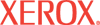|
Email
Server Settings Help
The Email Server (SMTP) Settings Page allows you to configure
email server settings and to specify a return email address for undelivered
email.
To setup the MaiLinX Email Server, select either Automatic
(recommended) or Manual identification for your SMTP email server.
Use DNS to Identify SMTP Server (Automatic)
To identify the SMTP Email Server automatically, click the
radio button next to Use DNS to Identify SMTP Server (Automatic). Enter
the Primary and Secondary
Name Server IP Addresses, using the 4-byte IP address of the email
server. Contact your network system administrator for the correct address of
the DNS Server.
- Primary Name Server IP Address
- Secondary Name Server IP Address
Specify SMTP Server Manually
To specify the SMTP Email Server manually, click the radio
button next to Specify SMTP Server Manually and enter the information
for the email server. Set the 4-byte IP address of the SMTP Email
Server to send alert notifications. If there is no DNS Server, then
only the IP Address will be allowed. Contact your network system administrator
for the correct address of the SMTP server.
Return Email (optional)
If you want undelivered email to be returned, enter an email address
in the Return Email Address field. This must be an actual email account
for the System Administrator. The address can be a maximum length of 79 characters.
When you have finished, click Save Changes to save your
settings and continue, or click Discard Changes to abort the process.
|