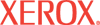|
Delete
Secure Jobs Help
The Delete Secure Jobs page displays two options to delete
secure jobs.
To delete all jobs from the printer hard drive, select the Delete
All Secure Jobs radio button, and click the Delete Job(s) button.
To delete jobs associated with a specific user name and numeric
password, select the Delete Secure Jobs With The Following radio button,
enter the User Name and Numeric Password
associated with the jobs, and click the Delete Job(s) button.
If the file is not found, if you did not select a file for processing,
or if you have entered an invalid User Name or four-digit Numeric
Password before clicking Delete Job(s), an error message displays.
Notes:
- Access to the Delete Secure Jobs function is controlled by the
Administrator. You may require a User Name and Password to access this page.
Refer to the Administrator
Security Settings page in CentreWare IS.
- To delete secure jobs, the User Name and Numeric Password
for the saved job are required.
|