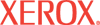|
Personal Jobs Help
The Personal Jobs page contains jobs that have
been saved to the printer hard drive for printing. Personal Jobs are stored in folders on the hard drive. Personal Jobs and folders are created and saved to the hard drive using the printer driver. The Personal Jobs page displays all Personal Jobs Folders, and the total number of print jobs saved in each folder.
Select a Personal Jobs folder by clicking the radio button in the Select column. The first folder on the page is selected by default. If you click the Save selected as default after print or delete checkbox, the next time you save a job to the selected Personal Jobs folder, when you access this page the folder will be selected by default.
Sort by Personal Jobs Folders or Total Print Jobs by clicking the column titles.
The Personal Jobs page displays 10 folders per page. Navigate through multiple pages
to locate a folder by clicking the left or right arrows, or click the
drop-down box to select a particular page to display.
Enter the number of copies you would like printed of the jobs in the Copies field. The default value is 1. The number of copies must be between 1 and 999.
Click the Collate Jobs checkbox to set collate options for the print jobs.
Click the Print Jobs button to print all jobs in the selected folder. The folder is deleted once all jobs in the selected folder are printed.
Click the Delete Jobs button to delete all jobs and the selected folder.
Note: This function is only available in printer configurations with hard drives.
|