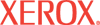|
Secure Socket Layer (SSL) Help
This page allows you to configure the secure connection between
the client device and the server.
User access to the SSL pages in CentreWare IS can be restricted by the passwords and feature authorization settings defined on the Administrative Security Settings page. Access this page by clicking the Properties tab and selecting Security > Administrative Security Settings from the navigation tree. See the Administrative Security Settings Help page for more detailed information.
Machine Digital Certificate
Current State - This field displays the current state of the printer. Possible values include:
- A digital certificate is not established on this machine. This state displays if an error occurred when the certificate was created.
- A self-signed certificate is established on this machine.
- A digital certificate has been installed on this machine.
Note: A self-signed certificate must be established on the printer before you can install a downloaded certificate.
Click Create Certificate to display the Create New Certificate page, where you can establish a self-signed certificate or install a downloaded digital certificate on the printer.
Configure SSL
Use SSL - Select from the following SSL Configuration settings:
- Never - Select Never to set the printer to not require SSL authentication. Never is the default setting.
- To Secure Passwords - Select this setting to secure passwords using SSL. A certificate must exist on the machine before you can use this setting.
- To Secure Pages and Passwords - Select this setting to secure pages and passwords using SSL. A certificate must exist on the machine before you can use this setting.
Click Save Changes to save the settings, or Discard Changes to keep the previous settings.
|