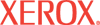|
Administrative
Security Settings Help
To prevent unauthorized changes to printer settings, enter a login
name and password and/or host list in the Administrator Settings area.
This Login Name/Password combination should be kept secure. After creating
an Administrator
user account, you can authorize feature access to the other two user
classes.
Note: If no Administrator account is set up, all users will
have unrestricted access to all printer features. The Administrator account
must be created before features can be restricted or disabled for any other
user class.
User Classes
- Admin - Super user with ultimate management
responsibility who requires access to the entire functionality of the printer.
This user class must be configured before any other user set can be assigned
privileges.
- Key User - Users who are either a lesser-empowered
administrator assigned responsibility for a sub-set of printer functions,
or
a class of users who are given restricted access. This user set inherits
all of the checked settings for the Any User set.
- Any user - Typical user printing to the printer.
If a login name and password have been set, you
must enter them when changing the printer or network settings from within CentreWare IS. The Cancel Job and Reset Printer links on the Settings page
can also password
protected.
Setting a Login Name and Password
After the Administrator account is created, Key User accounts
and password combinations can be created for users who need specific access.
Host Access List - Enter a Host
Access List. The Host Access List contains IP addresses or DNS Names of all
host machines
that users can use to access and use CentreWare IS.
User Name - Enter a user name.
The user name may include alpha and numeric characters up to 10 characters
in length.
Password/Verify Password - Enter
a password. The password may include alpha and numeric characters, up to 10 characters
in length. Verify the password by re-entering it.
Click Save Changes to store the information in the printer.
Feature Authorization Settings
After the Administrator creates user records, rights to access
specific printer functions can be assigned. Functions
are separated into three categories, Administration functions,
Web Server Printing functions, and Printer Neighborhood functions.
The administrator has full rights and access to all functions.
Administration Functions
- Modify Configuration Web Pages - Clear this checkbox
to prevent users in the Key User or Any User groups from
using CentreWare IS to change printer settings.
- View Configuration Web Pages - Clear this checkbox
to prevent users in the Key User or Any User
groups from viewing CentreWare IS pages that control printer settings.
- View Home & Status Web Pages
- Manage Custom Web Pages
- Delete Secure Jobs
- Manage Saved Jobs
- Manage Job Accounting
- Delete Font Files
Web Server Printing
- Print Demo Pages
- File Download
- Print Saved Jobs
Printer Neighborhood Functions
- Modify Preferences
- View Preferences
- Create & Modify Printer Groups
- Initiate Printer Search
- Initiate Status Refresh
- Generate Reports
Language Operator Authorization
Some printer languages, such as PostScript and PCL, can modify printer configuration. Clear this checkbox to block configuration changes. This checkbox is selected by default, allowing printer configuration changes by language operations.
If you forget the printer password -
Contact Xerox
Technical Support for assistance.
|