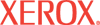|
SNMP Configuration Help
SNMP is a set of protocols designed to help manage complex networks. SNMP-compliant devices store data about themselves in MIBs and return this data to the SNMP requesters.
The SNMP Configuration pages provide control over SNMP security, including methods to configure:
- Administrative and Key User accounts with Privacy and
Authentication Keys associated with each account.
- SNMP user read and write access.
- An access control list that limits SNMP access to the printer to specific hosts.
For full security when using the SNMP protocol, do the following:
- Configure Secure Socket Layer (SSL). On the Properties tab in CentreWare IS,
select Security, then select SSL. On the SSL page, for Use SSL,
select To Secure Pages and Passwords.
- Restrict access to the CentreWare IS SNMP and SSL pages.
On the Properties tab, select Security, then select Administrative Security
Settings. On the Administrative Security Settings page, clear the
View Configuration Web Pages and Modify Configuration Web Pages
checkboxes for users who should not have access to these pages.
- Configure SNMP v3 by setting up the SNMP Administrative and
Key User accounts. On the Properties tab, select Protocols, then select SNMP.
On the SNMP Configuration page, click Configure SNMP v3 and set up the
SNMP Administrative account.
Current State - The current SNMP enable/disable status
displays here. Possible values include SNMP v3 Enabled, SNMP v1/v2c Enabled,
and All SNMP Protocols Disabled.
SNMP Properties
SNMP v1/v2c Protocol - Click Configure SNMP v1v2c
to configure SNMP
v1v2c community names and enable SNMP v1/v2c.
SNMP v3 Protocol - Click Configure SNMP v3
to edit SNMP v3 Authentication and Privacy
Keys for Administrative and Key User accounts and enable SNMP v3.
SNMP Enable/Disable - Click Disable/Enable SNMP Now
to turn all SNMP protocols on or off. SNMP v1v2c is enabled by default.
SNMP Access Control List
Host Access List - To set up a list of hosts that are authorized to
access the printer using SNMP, enter the
host IP addresses in this field. A maximum of 10 IP
addresses are allowed. If you enter more than one IP address, separate
the IP addresses with a space or comma. Click Save Changes to save the list, or click Discard Changes to keep the previous settings.
|