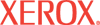|
Usage
Profile Properties Help
When Usage Profile is set to On, the printer automatically
emails reports to selected users on topics such as toner used, number of pages
printed, and paper types used.
Setting up Usage Profile
- Select On from the drop-down box.
- Select a Usage Profile Report Format from the drop-down box. You can select
either For Viewing or Spreadsheet.
- Enter up to three email addresses for the following recipients
to receive the reports:
Report frequency is based on the Report Trigger Settings.
Note: Setting Usage Profile to On also enables MaiLinX
Alerts.
You can use the links on the Usage
Profile Reports page to email job reports, full reports, as well
as print full reports.
The fields on this screen are:
- Usage Profile (and MaiLinX Alerts) - Enables or disables the Usage
Profile Report feature.
- Usage Profile Report Format - Allows you to choose how the report
is presented.
- Admin email address - Administrator's email
address for receiving Usage Profile Reports.
- Key User email address - Key User's email address for receiving Usage Profile Reports.
- Service email address - Service email address for receiving Usage Profile Reports.
Report Trigger Settings - Specify report triggers for each email address entered:
- Regular Intervals - You must also enter a value in the Regular Interval Settings field as
indicated below.
- Exceptions - Such as jam patterns.
Notes: A Full Report contains detailed information for
all jobs printed during the life of the printer. A Job Report contains information
on
the last
printed job.
Regular interval settings
(if selected above) - Specify how many hours must pass or pages must print before
the printer sends Usage Profile Reports. To disable regular interval
triggers, do not select any user to receive reports in Regular Intervals. If
any user is checked, the default values are to send reports after every 168
hours or every 1000 pages.
Email Server Settings - To set email server settings, use
the Email Server Settings page.
|