|
Fonts
|
|
Note: For general information on fonts, request a document catalog from HAL or EuroHAL,
the Xerox automated fax systems. Refer to If you need help for information on using
these systems.
Click on the following topics for more information about fonts:
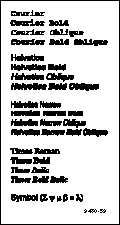
Resident typefaces (PostScript)
The printer accepts Adobe Type 1 and Type 3 downloadable fonts, TrueType fonts, and a variety of user-defined fonts. To extend font capability, the printer provides an internal 1-Gbyte hard disk and supports a SCSI-connected external hard disk for permanent storage of additional fonts. Refer to Using SCSI Hard Disks or World Wide Web for more information.
The printer printer standard configuration is shipped with a set of 17 resident fonts.
If you have the printer's Extended Features option,22 additional fonts are included on the printer's CD-ROM. Refer to Extended Features upgrade for more information.
The following fonts are optionally available with the Extended Features option:

The fonts resident in the printer are stored in the printer as outlines and are always available for printing. The PostScript interpreter in the printer can also accept and store additional fonts known as downloadable fonts. If you want to print PostScript outline fonts that are not built into the printer, you can transfer or download outline fonts from your computer to the printer. Downloading fonts saves print time if you plan to print several documents or a large document using those fonts.
When you download a font, it is stored in the printer's memory, or on the printer's 1 Gbyte internal SCSI hard drive, or on an optional SCSI hard disk attached to the printer. Refer to Using SCSI Hard Disks for more information on using an external SCSI disk for font storage. You can download as many outline fonts as the printer's memory or hard disk allow. Adding more printer memory expands the number of fonts that can be downloaded to the printer.
The printer accepts Type 1 and Type 3 downloadable fonts including those from Adobe, Agfa, Bitstream, Microsoft, Apple, and many others.
The printer also accepts TrueType downloadable fonts which can be scaled to any point size. TrueType fonts look the same on the screen as they do when printed.
You download a font from a PC or Macintosh the same way you download fonts to any PostScript printer. Follow the documentation that was shipped with your fonts.
Note: If you already have these fonts installed on your computer, you don't need to install
them again.
The printer's diskettes and CD-ROM contain Phaser Screen Fonts for the printer. You need to install the screen fonts on your computer if you want to see the printer's standard resident typefaces on the Macintosh screen. If you select a font the printer doesn't have, the Macintosh creates a representative font for printing.
- Use either the Phaser 600 printer's diskettes or CD-ROM.
- Floppy diskettes: Insert the Printer Software for Macintosh diskette into your computer's disk drive.
- CD-ROM: Insert the Phaser 600 printer's CD-ROM into your computer's CD-ROM drive.
- Double-click the Phaser 600 Installer icon. Click Continue until the Easy Install window appears.
- To automatically install the printer's screen fonts and other printer software, click Install in the Easy Install window.
Or, select Custom Install from the pull-down menu (available with the installer on the CD-ROM only). Then select the Screen Fonts item, and click Install.
Fonts are installed in the Fonts folder inside your System Folder.
- Select the printer font you want to use within an application and see the same font on the screen.
Using fonts with Windows
Before printing, you need to make sure the fonts specified in your document are installed in the printer or are set up correctly in Windows. If you request a font in an application that is not resident in the printer, or is not correctly installed in Windows, the text is printed in the Courier typeface. Or, to use fonts that are not resident in the printer, do one of the following:
For more information on using fonts with Windows, request a document catalog from HAL or EuroHAL, the Xerox automated fax systems. Refer to Using the automated fax systems for instructions on using these systems.
Printing a font sampler from a Macintosh
You can print a sample of the printer's resident fonts by downloading the Fonts Sampler utility file to the printer.
Note: If you are using QuickDraw GX and System 7.5, you can print the fonts sampler from
the Xerox Phaser 600 GX printer driver.
- Install the sampler and utility files from either the Printer Software for Macintosh diskette or the printer's CD-ROM; see Installing printer software for Macintosh
for details.
- Select the appropriate printer in the Chooser.
- Locate the LaserWriter Utility in the PhaserTools folder on your computer's hard disk, and double-click its icon to start the application.
- Choose Download PostScript File from the Utilities menu.
- Select the Font Sampler file from the list, then click Open. (This file was installed in the Samplers folder, inside the PhaserTools folder.)
- If no messages are returned by the printer, the LaserWriter Utility displays a dialog box; click OK to continue.
Printing a font sampler from a PC
You can print a sample of the printer's resident fonts by downloading the FONTS.PS utility file to the printer.
- Locate the FONTS.PS file in the SAMPLERS directory either on the printer's CD-ROM or the Printer Software for Windows diskette.
- Copy the FONTS.PS file to your computer's hard disk or use the file directly from the CD-ROM.
- Use one of the following methods to send the FONTS.PS file to the printer:
- PC users: Use the DOS COPY command to send the file to the printer. (Windows 3.1 users can also use the Copy command in the File Manager.)
- Workstation users: Send the file to the printer as you would any PostScript file.
|
| |
|