|
Clearing an ink jam
|
If an ink stick falls over in the loader
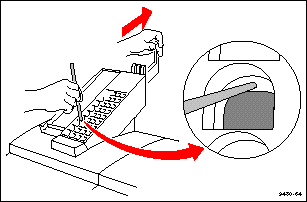
- Use a pen or pen-like object to insert into the opening and rotate the ink stick to the "up" position.
- If you have trouble reaching an ink stick, you can raise the slider or slide the keyplate up for better access.
If an ink stick doesn't drop completely
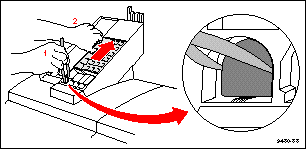
- Use tweezers to lift the ink stick out of the printhead or use a pen or pen-like object to push the ink stick into the printhead.
- If you have trouble reaching an ink stick, you can slide the keyplate up for better access.
Caution: A belt in the ink loader may be out of position after an ink jam. Do not try to reposition
it or you may damage the ink loader. The belt resets to the correct position when the
next ink stick is loaded.
Removing the ink loader
If you are unable to clear an ink jam with the procedures If an ink stick falls over in the loader and If an ink stick doesn't drop completely, you can remove the ink loader:
- Open the ink loader cover.
- Using your hands or tweezers, remove all but the bottom ink sticks from the loader. Set the ink sticks aside for later use. Close the cover.

- Remove the screw that holds the ink loader to the printer.
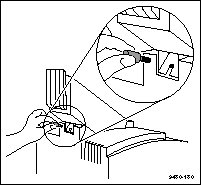
- Slide the ink loader out of the printer.
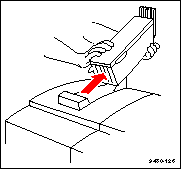
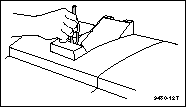
- With the ink loader out of the way, use tweezers to remove the remaining ink sticks from inside the printer.
- Reattach the ink loader and load the ink.
- Turn the printer off and back on again. After the printer initializes and warms up, the front panel displays Ready.
|
| |
|