|
Connecting a SCSI hard disk
|
|
You can connect one or more SCSI external hard disks to the printer for additional font storage. When you download a font to an external disk, the font remains there until you remove it.
Click on the following topics for more information:
Required items
To connect an external disk, you need the following items:
- A SCSI peripheral cable for each disk.
The printer uses a SCSI-2, 50-pin connector. See Ordering Interface cables and adapters if you need a 50-pin connector.
- One SCSI cable terminator, unless one of your disks has an internal terminator.
Important guidelines
When connecting a hard disk to the printer, follow these guidelines:
- The printer can support up to six external disks, or four disks and one Copystation.
- You must turn on the disk(s) before you turn on the printer. Wait at least one minute after turning on the disk(s) before turning on the printer.
- Terminators:
- The printer must always be at one end of the chain with a terminator at the other end (or a terminated device such as the Phaser Copystation).
- The printer has an internal terminator.
- SCSI ID numbers:
- With multiple disks, each disk must have a unique SCSI ID number. Do not turn on the printer or disk until each disk has a unique number.
- The printer's SCSI number is 7, and the internal disk is number 4.
Valid ID numbers for the external disk are 0, 1, 2, 3, 5 and 6.
- Phaser Copystation:
- If you have a Phaser Copystation connected to the printer, it must be located at one end of the SCSI chain, with the printer at the other end and the external disk(s) in the middle.
- The Copystation uses two SCSI ID addresses, 5 and 6; therefore, the external disk(s) can use ID numbers 0 through 3. If you set an external disk to SCSI ID address 5 or 6, you may see an error on the configuration or startup pages.
- Sys/Start file:
- You may load a startup file called Sys/Start onto your external disk. The Sys/Start job file is similar to an init file. When you turn on the printer the file executes, providing that Sys/Start has been enabled through a control file downloaded to the printer. Refer to Enabling and disabling SysStart Job execution for more information.
Note: If the Sys/Start file contains an error, the printer ignores the remainder of the file and
may not start up as expected.
- Format and initialize:
Connecting one disk
Caution: To avoid damaging components, turn off the printer, any external disks, and a
CopyStation if you have one, before you connect or disconnect a SCSI cable.
Turn on the disk, and CopyStation if you have one connected, before you turn
on the printer.
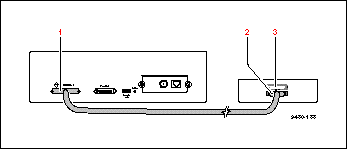
- SCSI port
- External disk SCSI port
- Terminator (not required if the disk has a built-in terminator or if you have a Phaser Copystation connected at the other end of the chain).
Connecting multiple disks
Caution: To avoid damaging components, turn off the printer and external disk before you
connect or disconnect a SCSI cable. Turn on the disks before you turn on the printer.
The printer can support up to six external disks. When you have more than one disk connected to the printer, follow these guidelines.
- Each disk must have a unique SCSI ID number. Do not turn on the printer or disk until each disk has a unique number.
- The printer must always be at one end of the chain with a terminator at the other end.
- SCSI port
- External disks
- Terminator (not required if the end disk has a built-in terminator if you have a Phaser Copystation connected at the other end of the chain). The middle disk must not have an internal terminator).
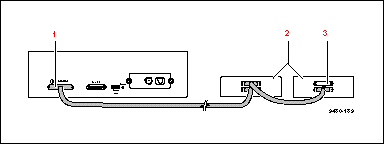
|
| |
|