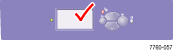Load Specified Paper in the Tray
Load the size and type of paper specified on the control panel in the
specified tray.
To load paper in the tray:
- Look at the control panel and note the type and size of the paper that you need to load in the tray.
| Caution: The type of paper you load in the tray must be the same as the type specified on the control panel. If you
fail to do this, print-quality problems can occur and the fuser can be damaged. |
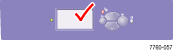 |
- Pull out the tray.

- If there is paper in the tray, remove the paper from the tray.
- If necessary, adjust the width and length guide to match the size of the paper.
Note: The paper is loaded on the left side of the tray.

- Insert the size and type of paper specified on the control panel.
- Fan the paper to release sheets that are stuck together.

- Insert a stack of paper into the tray. Depending on the size and type of paper, load the paper long-edge feed or short-edge feed.
Single-Sided Printing
Long-Edge Feed

- Place Letter, A4, and B5 JIS paper Long-Edge Feed (LEF).
- Place the side to be printed faceup for single-sided printing.
- Prepunched holes should be on the right of the tray as you face the printer.
- Letterhead should be at the front of the tray.
Short-Edge Feed (SEF)

- Place Legal, Tabloid, A3, A5, B4 JIS, US Folio, and Statement paper Short-Edge Feed (SEF).
- Place the side to be printed faceup.
- Prepunched holes should be at the front of the tray.
- Letterhead should be at the left of the tray as you face the printer.
Note: Do not load paper or transparencies above the fill line because it may cause a jam.

Automatic Two-Sided Printing
Long-Edge Feed (LEF)

- Place Letter, A4, and B5 JIS paper Long-Edge Feed (LEF).
- Place the first side to be printed facedown for two-sided printing.
- Prepunched holes should enter the printer first.
- Letterhead should be at the front of the tray.
Short-Edge Feed (SEF)

- Place Legal, Tabloid, A3, A5, B4 JIS, US Folio, and Statement paper Short-Edge Feed (SEF).
- Place the first side to be printed facedown.
- Prepunched holes should be at the front of the tray.
- Letterhead should be at the right of the tray as you face the printer.
Note: Do not load paper or transparencies above the fill line because it may cause a jam.

- Slide the width and length guides to match the size of your paper and verify that the guides are pressed firmly against the paper.
- Push the tray completely to the back of the printer.

For additional information about loading paper, see the Xerox Support website.