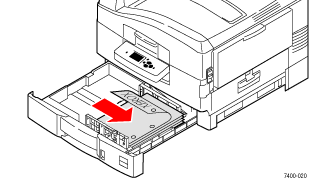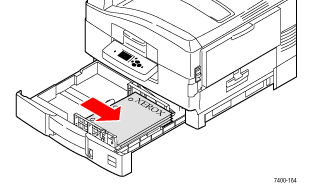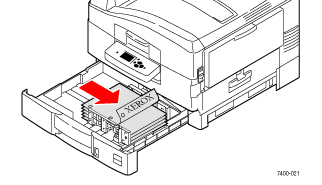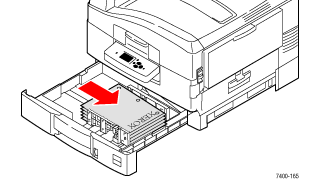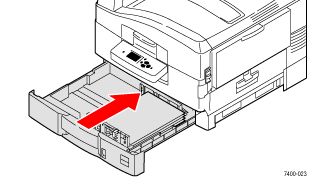Pull out the tray.
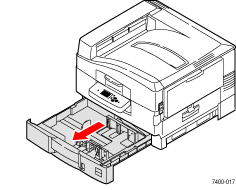
If necessary, adjust
the width and length guides to match the size of the paper.

Fan the paper to release
sheets that are stuck together.
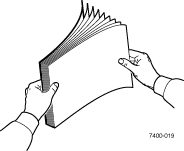
Insert a stack of paper into the tray. Depending on the size and type of paper, load the paper long-edge feed or short-edge feed.
|
Long-Edge Feed |
Short-Edge Feed |
|
|