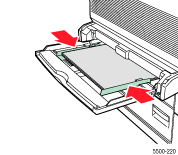Look at the front panel and note the type and size of paper requested for the print job.
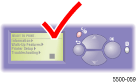
The paper specified on the front panel is requested for the print job but is not loaded in Tray 1 (MPT). On the front panel of the printer, press the i button to view information about the front panel message.
|
Look at the front panel and note the type and size of paper requested for the print job. |
|
To print on the paper that is currently in the tray, select Print with Available Paper on the front panel, then press the OK button.
Otherwise, change the paper in the tray to the size and type specified on the front panel:
Remove the paper that is already in the tray since it does not match the type or size of the paper required by the print job.
Make sure you have the
size and type of paper specified on the front panel. Fan the paper to
release sheets that may be stuck together.
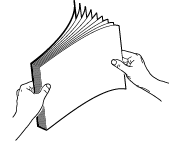
Insert the paper in the tray and make sure that the guides are pressed against the paper.
For single-sided printing, place the side to be printed facedown with the top of the paper at the front of the tray.
For two-sided printing, place
the side to be printed faceup
with the top of the paper at the
front of the tray.
For additional information about loading paper, go to Reference/Printing/Basic
Printing on the User Documentation
CD-ROM.