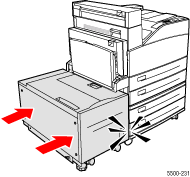If Tray 1 is open, remove
the paper from the tray and close it.
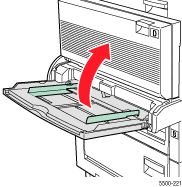
Slide the Tray 6 Feeder
away from the printer.
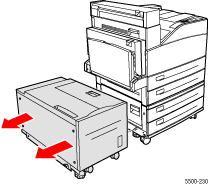
Open Door J
and lift the access handle.
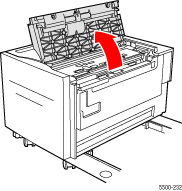
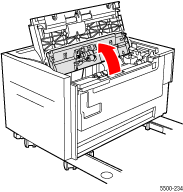
Pull the jammed paper
out of the printer. Confirm that all paper fragments are removed.
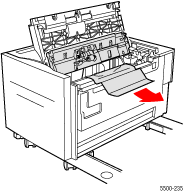
Close the access handle
and close Door J.
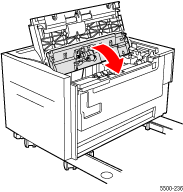
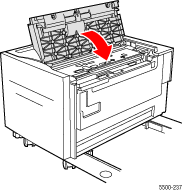
Slide the Tray 6 Feeder
firmly against the printer until it snaps.