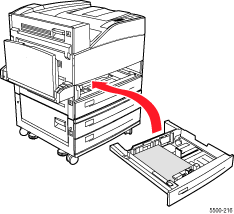Pull the tray specified
on the front panel completely out of the printer.
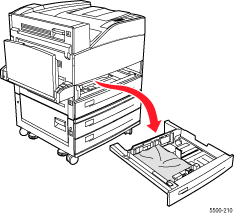
Pull jammed paper from
the printer tray slot. Confirm that all paper fragments are removed.
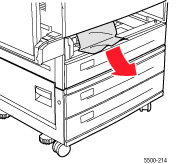
Remove crumpled paper
from the tray.
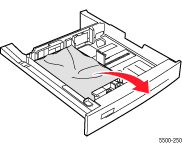
Verify that the paper
is loaded correctly in the tray and that the guides are pressed against
the paper.
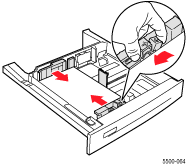
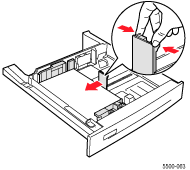
Insert the tray and push
it completely into the printer.