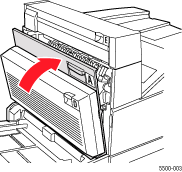Verify that the width
guides are pressed against the paper.
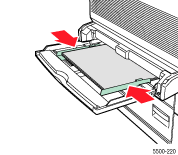
When prompted by the front panel, if the paper size and type match the size and type of paper in the tray, press the OK button.
If the paper size shown on the front panel does not match the size of the paper in the tray:
Select Change Paper Size, then press the OK button.
Select Auto Sensed, Custom, or a listed paper size, then press the OK button.
If you selected Custom, specify the width and height of the paper. Select Custom Width, press the OK button, scroll to the width of the paper, then press the OK button. Select Custom Height, press the OK button, scroll to the height of the paper, then press the OK button.
Open Door A.
Caution: Use
caution; some components inside Door A may be hot.
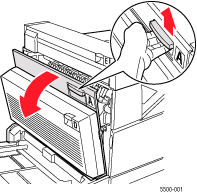
Pull the jammed paper
out of the printer. If necessary, press the green handle to release the
paper. Confirm that all paper fragments are removed.
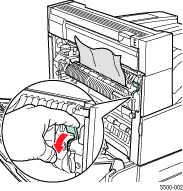
Close Door A.