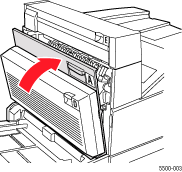Pull out Tray 6.
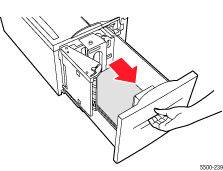
Verify that the length
and width guides are set correctly.
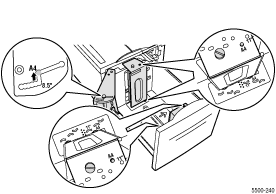
Push the tray completely
into the printer.
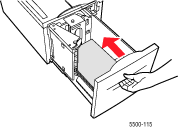
Open Door A.
Caution: Use
caution; some components inside Door A may be hot.
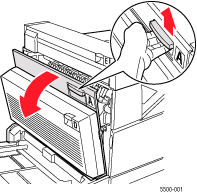
Pull the jammed paper
out of the printer. If necessary, press the green handle to release the
paper. Confirm that all paper fragments are removed.
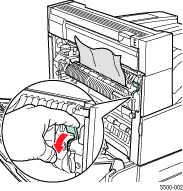
Close Door A.