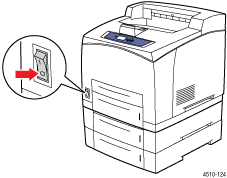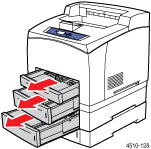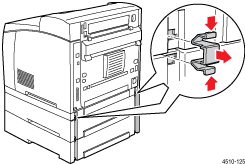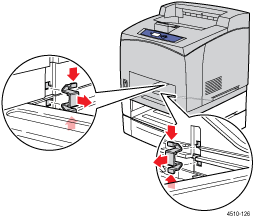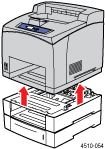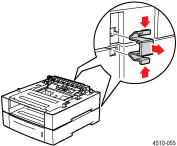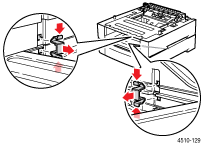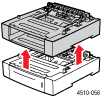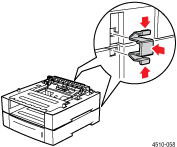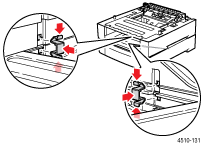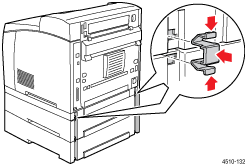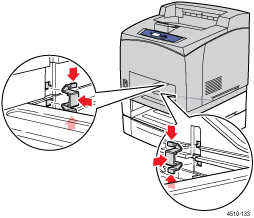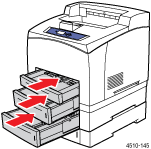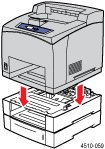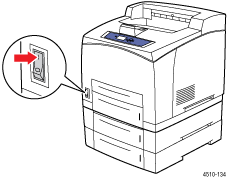Tray 3 or 4 Failure
For all printer errors reporting a Tray 3 or 4 failure error on the control panel:
- Record the error displayed on the control panel.
- Press the Help (?) button to view information about the error.
- Record the error code number listed at the end of the information text.
- Turn off the printer.
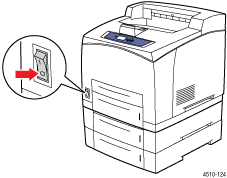
- Remove the printer from the Tray 3 Feeder:
- Remove Trays 1, 2, and 3 from the printer.
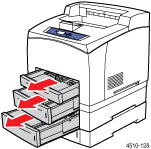
- Remove two clips from the back of the printer and two clips from inside the printer tray slot.
- Lift the printer off the Tray 3 Feeder.
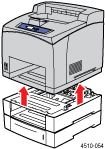
- Remove the Tray 3 Feeder:
- Remove two clips from the back of the trays and two clips from inside the tray slot.
- Lift the Tray 3 Feeder off the Tray 4 Feeder.
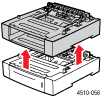
- Reseat the Tray 3 Feeder:
- Place the Tray 3 Feeder on the Tray 4 Feeder.

- Insert two clips into the back of the trays and two clips into the tray slot.
- Reseat the printer on the Tray 3 Feeder:
- Place the printer on the Tray 3 Feeder.
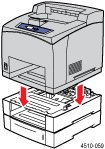
- Insert two clips into the back of the printer and two clips inside the printer tray slot.
- Insert Trays 1, 2, and 3 into the printer.
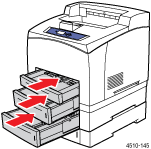
- Turn on the printer.
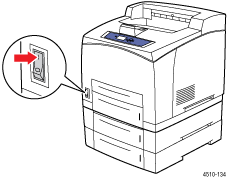
- If the error continues, call service.
- To continue printing without using Tray 3 and Tray 4 Feeders, follow Steps 4-6 and turn on the printer.
Note: For more information , access PhaserSMART®. PhaserSMART is a powerful Internet-based diagnostic tool that automatically delivers the latest support solutions with a few mouse clicks.