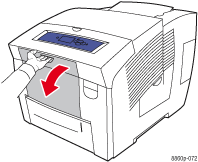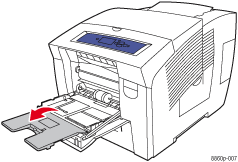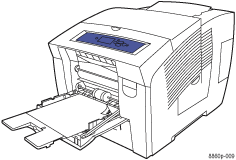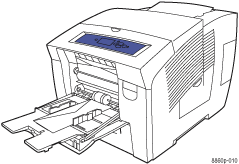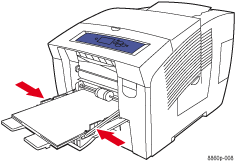Caution: The type of paper you load in the tray must be the same as the type specified on the control panel of the printer. If you fail to do this, print-quality problems and jams can occur.
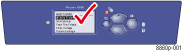
Tray 1 is either empty or doesn't contain the requested paper size or type. Load the paper specified on the control panel in Tray 1.
|
Caution: The type of paper you load in the tray must be the same as the type specified on the control panel of the printer. If you fail to do this, print-quality problems and jams can occur. |
|
Note: If you do not have the requested paper available, press the Cancel button on the control panel to cancel the print job.
To load paper in Tray 1: