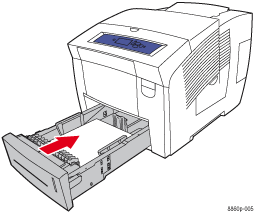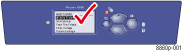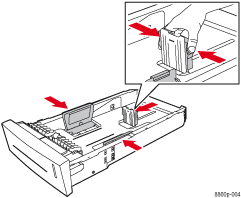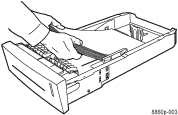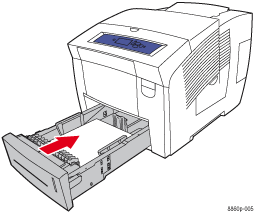Load Specified Paper in the Tray
The tray specified on the control panel is either empty or doesn't contain the requested paper size or type. Load the paper specified on the control panel in that tray.
|
Caution: The type of paper you load in the tray must be the same as the type specified on the control panel of the printer. If you fail to do this, print-quality problems and jams can occur.
|
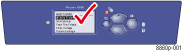
|
Note: If you do not have the requested paper available, press the Cancel button on the control panel to cancel the print job.
To load paper in Tray 2, 3, or 4:
- Look at the control panel and note the type and size of the paper that you need to load in that tray.
- Pull the tray completely out of the printer.

- If necessary, adjust the back and side paper guides. Press the sides of the back guide and slide the guide until the arrow on the guide matches the appropriate paper size and clicks into place. Slide the side guides until the arrows on the guides match the appropriate paper size and the guides click into place.
Note: When the guides are correctly adjusted, there may be a small space between the paper and the paper guides.
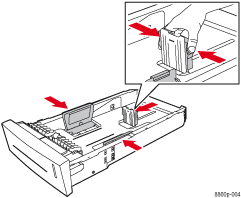
- Insert the paper or transparencies in the tray.
- Single-sided printing: Place the side to be printed faceup with the top of the page toward the front of the printer.
- Two-sided printing: Place side one facedown with the top of the page toward the back of the tray.
- Envelopes: Place envelopes with the flap side down and the flap of the envelope towards the left of the printer.
Note: Do not load paper above the fill lines on the side of the tray.
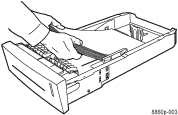
- Insert the tray into the printer tray slot and push it completely into the printer.